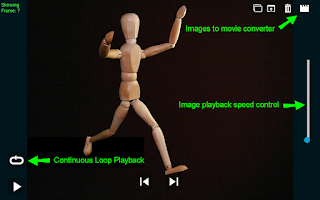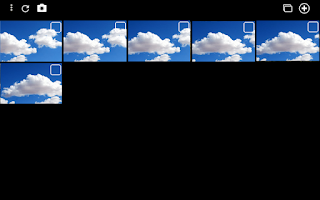Welcome to the World of Voice Controlled Video and Image Capture
 |
Controlled Capture Main Screen |
"The new electronic independence re-creates the world in the image of a global village." Marshall McLuhan
Controlled Capture is an easy to use voice controlled image, time-lapse, slow motion, and video capture application. With Controlled Capture, you can study the details of fast events, like a tennis serve, or slow events like a flower opening to full its glory.
The Ins and Outs of Controlled Capture Video Capture
Introducing “Controlled Capture VC”, a voice controlled slow-motion video and time-lapse image capture application for Android. With Controlled Capture, you can capture and slow down nature provided things like a hummingbird flying or capture sports oriented movements like a golf or tennis swing. You can also capture long term events like an evening sunset or the beauty of a flower opening, all controlled by voice commands, using either your device's built-in microphone or a connected Bluetooth headset.
 |
Video Capture Screen |
Voice control is very useful for golf swing, batting, or tennis serve capture. For example, to capture your golf swing: mount your device to a tripod or golf bag mounted camera holder, situate your mounted camera behind or beside you, start the Controlled Capture application in video capture mode and enable voice control (a connected Bluetooth headset will help here), point or move the camera so that it captures all of you during your swing, set yourself up for the shot and then say Start. Controlled Capture will then automatically start recording while you take your swing.
 |
| Video Player Screen |
After your swing video is recorded, you can go back to your device and say Play, and Controlled Capture will automatically start its Media Player for review of the video. You can also say Delete and this newest video will be deleted. You can also record your swing with Controlled Capture's Slo-Mo movie recorder. Here instead of saying Start to record your swing, say Slo-Mo before your swing. Controlled Capture will record your swing and then convert the new video into slow motion, allowing you to see details of your swing not seen at regular video speeds.
The Ins and Outs of Controlled Capture Image Capture
With Controlled Capture, you can easily capture still images or time-lapse movies, using voice commands. Using voice command allows you to concentrate on your stop motion animation work, vice having to go to your camera every time to take the next frame. With Controlled Capture, you simply say Snap under voice control, and an image is acquired, speeding up the stop animation process very nicely.
 |
| Controlled Capture Image Capture Screen |
In Image capture mode, you can aim your camera at a slow events that you want to record and then say Start. Controlled Capture's voice command will ask you for how long between images, you answer in how many seconds between, and then the time-lapse recording begins until you say Stop. Very useful for long events such as technical demonstrations or progress recordings for a project.
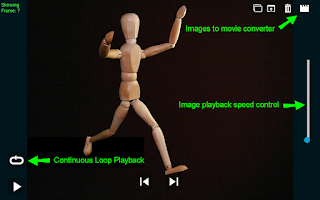 |
| Image File Player Screen |
To review your stop motion or time-lapse images, Controlled Capture has a built-in File Player that will playback each image in your Project folder. In the player, you can review each frame individually, delete frames, or convert the whole Project folder into a high-resolution video movie, which you can share with the world.
The Ins and Outs of Controlled Capture Galleries
Controlled Capture has two distinct Galleries, one for all of your videos in your Project, and another for all the time-lapse images in your project. This allows you to quickly review your project to figure out what your next adventure in slow-motion or time-lapse will be.
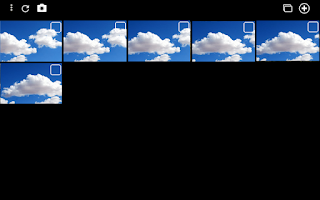 |
| Controlled Capture Image Gallery |
Both Galleries allow you to playback videos or image files with Controlled Capture's built-in media or image file players. You can also delete, share movies or images with family and friends, or move selected images or videos into another project folder.
 |
| Controlled Capture Video Gallery |
Controlled Capture provides help by long pressing on its various control buttons to see what the button does. Under Voice Control, saying Help opens up the impressive list of voice commands that Controlled Capture understands. We suggest you go through this list to familiarize yourself, for the best possible voice control capturing experience.